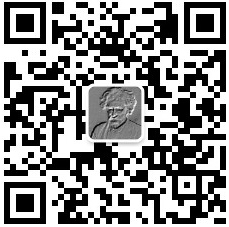Flutter之Align
1、Align介绍
Align的作为一个参数,设置子child的对齐方式,比如居中,左上,右下等多个对齐方向
2、部分源码和功能
const Align({
Key key,
this.alignment = Alignment.center,
this.widthFactor,
this.heightFactor,
Widget child,
}) : assert(alignment != null),
assert(widthFactor == null || widthFactor >= 0.0),
assert(heightFactor == null || heightFactor >= 0.0),
super(key: key, child: child);
/// The top left corner.
static const Alignment topLeft = Alignment(-1.0, -1.0);
/// The center point along the top edge.
static const Alignment topCenter = Alignment(0.0, -1.0);
/// The top right corner.
static const Alignment topRight = Alignment(1.0, -1.0);
/// The center point along the left edge.
static const Alignment centerLeft = Alignment(-1.0, 0.0);
/// The center point, both horizontally and vertically.
static const Alignment center = Alignment(0.0, 0.0);
/// The center point along the right edge.
static const Alignment centerRight = Alignment(1.0, 0.0);
/// The bottom left corner.
static const Alignment bottomLeft = Alignment(-1.0, 1.0);
/// The center point along the bottom edge.
static const Alignment bottomCenter = Alignment(0.0, 1.0);
/// The bottom right corner.
static const Alignment bottomRight = Alignment(1.0, 1.0);
我们知道最左上角的坐标是Alignment(-1.0, -1.0),中心坐标是Alignment(0.0, 0.0);然后最右下角坐标是Alignment(1.0, 1.0);
FractionalOffset对其封装了大小范围是(0~1),FractionalOffset(0, 0)对于左上角,FractionalOffset(1, 1)对于右下角,FractionalOffset(0.5, 0.5)对于中间坐标
FractionalOffset(0.5, 0.5) == Alignment(0.0,0.0) == Alignment.center
3、测试代码
测试1
@override
Widget build(BuildContext context) {
return MaterialApp(
title: 'open url',
home: Scaffold(
appBar: AppBar(
// Here we take the value from the MyHomePage object that was created by
// the App.build method, and use it to set our appbar title.
title: Text('hello flutter'),
),
body: Align(
alignment: FractionalOffset(1, 0),
child: Container(
color: Colors.red,
width: 100,
height: 100,
),
),
),
);
}
测试2
@override
Widget build(BuildContext context) {
return MaterialApp(
title: 'open url',
home: Scaffold(
appBar: AppBar(
// Here we take the value from the MyHomePage object that was created by
// the App.build method, and use it to set our appbar title.
title: Text('hello flutter'),
),
body: Align(
alignment: FractionalOffset(0.5, 0),
child: Text("chenyu"),
),
),
);
}
}
4、运行效果
测试1结果
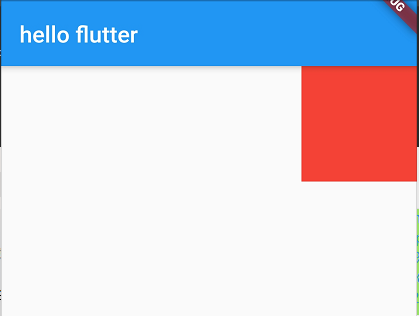
项目结构如下
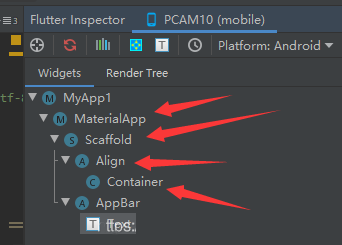
测试2结果


作者:chen.yu
深信服三年半工作经验,目前就职游戏厂商,希望能和大家交流和学习,
微信公众号:编程入门到秃头 或扫描下面二维码
零基础入门进阶人工智能(链接)
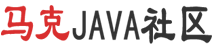


 个人中心
个人中心 退出
退出




 分类导航
分类导航